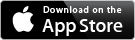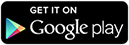User Features
We have set up NexusNewsfeed.com in order that you, the user, can easily and effectively manage and customise your alternative news and information.
Search
On the upper right-hand side of the homepage is a search field. Here you can enter keywords and search for any topic you wish, click "Go!" and any relevant items will then display on your page.
Infinite News Feed
The infinite news feed is the homepage you see when you arrive at the website. It displays all the news and information items available in your chosen Categories if you are a registered user. This content never expires.
Preferences
Registered users can manage preferences by going to the Preferences page (link also located under "My Account" on the menu bar or simply click "Customise" on the right sidebar). Here you can refine exactly which content you see by checking the relevant Topic, Sub-Category and Category content you are interested in. If you like to see all the news feed, simply hit the "select all" button and save your changes. We occasionally add new Topics, so it's a good idea to go in and make sure you are getting the most out of your newsfeed.
Filtering
You can temporarily filter your feed by clicking the text on any Categories, Sub-Categories or Topics you wish to filter. These are displayed on the right sidebar of the homepage under "Filter of the Fly", then simply click the "Reset Filter" link on the sidebar if you want to return to the full view of Categories etc you have chosen at the preferences page.
Hiding articles
Once an article has been read or if a user wishes not to see an article on the feed, registered users can select the "Hide from Feed" button at the end of the news article. To retrieve the article, simply click "Hidden Items" on the right sidebar and click on the cross in the top right-hand corner of the image if you wish for the article to be again included in your infinite news feed.
Favourites
If you haven't finished reading an item or would like to have the option to refer back to a news item later, at the end of the item you can click on "Favourite". Then, on the right sidebar when you are logged in, you will see a star and the word "Favourite". Click here to see which items you have saved as Favourites. To take the item out of your Favourites, simply go back in to the news item, click on Favourite again, and it will be removed from your Favourite list. You can see when an item is chosen as a Favourite as the star at the bottom of the item is filled in gold, otherwise it just has a gold outline.
Sharing
All our news items are able to be shared via social media and email. See icons at the bottom of each news item.
Apps
Don't forget if you're mobile, apps are available for Android and Apple devices.
Daily Email
Busy life? Users have the option to receive a daily news headlines email to keep up with the latest.
Get Involved
NexusNewsfeed.com is designed to be a community-based interactive news and information project by the people, for the people. If you feel that you'd like to become involved by adding content to our pages or in any other way, please let us know.
Log In
-
ANCIENT MYSTERIES
-
CLIMATE & ECOLOGY
-
CONSCIOUSNESS
-
FOOD & COOKING
-
GEOPOLITICS
-
CONSPIRACIES PAST & PRESENT
- 911 Facts & Theories
- Alien Conspiracy Theories
- Assassinations?
- BEZERK
- Black Goo
- CHANI Project
- CIA
- Corporate Conspiracies
- Declassified
- Drugs Inc
- False Flags
- Global Smart Grid
- Government Corruption
- Miscellaneous
- Police State New World Order
- Technocracy Takeovers
- The Panama Papers
- Underground Bases & Tunnels
- Vatican Conspiracies
- WWII Conspiracies
-
CURRENT CONCERNS
- 'Terrorist' Groups
- 1% vs The World
- Agenda 21
- Arms Sales
- Cyber-Warfare
- Drones
- Ebola
- Europe
- Fakes, Disinformation & Propaganda
- FIFA Scandal
- France
- Fukushima
- Gene Drive Files
- Global Trade Agreements
- Government Corruption
- Greece
- Intelligence & Surveillance
- IoT & Wetware
- Media Lies
- Miscellaneous
- Pandemics
- Planes-Missing or Down
- Privacy
- Privatisation
- Racial Inequality
- Rare Earth Wars
- Resource Wars
- Science Fraud?
- Shootings & Bombings
- Social Media
- Social Paradigms
- Supervolcanoes
- War Crimes
- Zika Virus
- MONEY & TRADE
- PEACE & DISARMAMENT
- POWER FACTIONS & GROUPS
- TENSIONS & HOT SPOTS
-
CONSPIRACIES PAST & PRESENT
-
HEALTH & HEALING
- BIG PHARMA VS ALT HEALTH
- BODY HEALING THERAPIES
-
CURES, CLAIMS & PROBLEMS
- Addictions & Ibogaine
- Allergies
- Alzheimers & Dementia
- Antibiotics-Natural
- Arthritis - Borax
- Asthma & Breathing
- Autism & Asperger's
- Ayurvedic Treatments
- Cancer - BiCarb Soda
- Cancer - Budwig Treatment
- Cancer - General
- Cancer - Gerson Therapy
- Cancer - Hulda Clarke Herbs
- Cancer - Research
- Cancer - Vitamin C
- Cayenne Pepper
- Charcoal
- Cholesterol
- Chronic Fatigue
- Chronic Pain
- Coconut Oil
- Coffee
- Colloidal Silver
- Detoxification
- Diabetes
- EFAs & Oils
- Emphysemia (COPD)
- Energy Healing
- Epigenetics
- Essential Oils
- Gut Health
- Headaches
- Inclined Bed Therapy
- Inflammation
- Infra-Red
- Magnesium
- Malaria - MMS
- Medical Marijuana
- Mental Health
- Miscellaneous
- MSM
- Oil Pulling & Oral Health
- Ormus & White Powder Gold
- Oxygen & Ozone Therapy
- Parasites & Worms
- Parkinson's Disease
- Placebo Effects
- Prostate Health
- Scalar Waves
- Skin Conditions
- Sound Therapy
- Turmeric
- Urine Therapy
- Weight Loss & Gain
- HEALTH DEVICES & EQUIPMENT
-
MASS HEALTH ISSUES
- 5G
- Aerotoxic Syndrome
- Asbestos
- Blue Light
- Borrelia
- Cancer
- Dehydration
- Fertility
- Genetically Modified
- Geopathic Stress / Telluric Radiation
- Government Involvement
- Heart Disease
- Iatrogenic Illness & Death
- Insomnia
- Lyme Disease
- Men's Health
- Mental Illness
- MERS
- Miscellaneous
- Morgellon’s & Unexplained Diseases
- Nano Silver
- Obesity
- Pain
- Pandemics & Epidemics
- Sleep/Sleep Apnea
- The Gut
- Toxicity
- Undiagnosed/Misdiagnoses
- Vaccines & Adverse Effects
- Water - Fluoridation
- Water - General
- WiFi, EMF & Cell Phones
- WOMEN'S HEALTH
-
HOME/FAMILY/PETS
- BIRTH & BREASTFEEDING
- CHILD RAISING
- EDUCATIONAL OPTIONS
-
KEEPING A HEALTHY HOME
- Beds & Bedding
- BPA & Plastics
- Carpets & Floors
- Clean Air & Ions
- Cleaning Products
- Dirty Electricy & EMFs
- Earthing
- Exercising & Equipment
- Feng Shui
- Food Storage
- Inclined Bed Therapy
- Lights & Lighting
- Miscellaneous
- Paints & FInishes
- Personal Care
- Poisonous Products
- Relaxation Music
- Sleeping
- Water & Filters
- WiFi, Bluetooth EMR
- PETS & PLANTS
- RELATIONSHIPS & PARENTING
-
HUMAN RIGHTS
-
SCIENCE FUTURES
-
SELF-SUFFICIENCY
-
SPIRITUAL/PSYCHIC
- ALCHEMY TO ZEN
- BEFORE/AFTER LIFE & NEAR DEATH
- DIVINATION & READINGS
- EARTH ENERGY USES
-
NEW AGE & SPIRITUALITY
- Anastasia & Ringing Cedars
- Angels
- Ascension
- Chakras
- Channellers
- Communities & Cooperatives
- Connecting with Nature
- Crystal Skulls
- Crystals, Rocks & Energy
- Enlightenment
- ET Heritage & Politics
- Gaia Consciousness
- Goddess & the Sacred Feminine
- Holo-Fractal-Quantum Spirituality
- Inspirational
- Lightworking & Lightworkers
- Manifestation
- Meditation Techniques
- Mind Powers
- Miscellaneous
- Nature Spirits & Elementals
- Past Life Therapy
- Personal Development
- Sacred Geometry
- Sacred Sites
- Spiritual Healing
- Trauma Release
- Unconditional Love
- PAGAN, WICCA & MAGICK
-
UNEXPLAINED
-
CHANNELS
- Adventures Unlimited Press
- Age of Autism
- Ancient Origins
- Andy Thomas 'Truth Agenda'
- Animals Australia
- Australian Vaccination-Skeptics Network
- Biomat Crystal Bed
- Blushield EMF Protection
- Bragg Live Food Products
- Caitlin Johnstone (Rogue Journalist)
- Cannopathy
- Chem Free Community
- Christina Sarich
- Cristina Gomez - Strange Paradigms
- Dirty Electricity
- Dr Carol Rosin
- Eagle Research
- EarthFiles - Linda Moulton Howe
- Erich von Däniken
- Forgotten Origin
- Hydrogen Technologies
- Inner Traditions
- Inside Syria Media Center
- Jon Rappoport
- Kinesiology Institute
- Miller Wilson
- Mother Nature Network
- Nexus Magazine
- Nick Begich - Earth Pulse
- NTP Health Products
- Pandora Star
- Patty Greer
- Praveen Mohan
- RAMAR
- Sound Health - Sharry Edwards
- Trinfinity8
- Voltaire Network